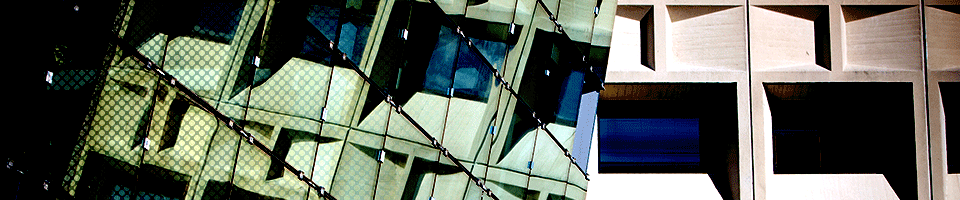Determining the Ethernet (MAC) Address of a Computer
Windows
To determine the Ethernet address of a system running Microsoft Windows, open a command prompt window and type ipconfig /all. The Ethernet address will show up next to "Physical Address…". Note that you will see more than one of these if your computer has more than one network card. In this case, make sure you give us the address for the type of network you intend to use, either the 10/100 network address for plugging into the wall, or the wireless connection address (commonly found in laptop computers).
OS X
Click on the Apple Menu, Select "About This Mac", then select "More Info". Click on "Network", and make sure that "Built-in Ethernet" is selected under the "Configuration Name" field. The MAC Address is labeled "Ethernet Address".
Unix/Linux
To determine the Ethernet address of a system running most versions of Unix/Linux, in a terminal window and type ifconfig -a to display a listing of the active network interfaces. You may see more than one entry in the listing if your computer has more than one network interface. Locate the entry for the desired interface, the MAC address will often be labeled "HWaddr" or "ether".