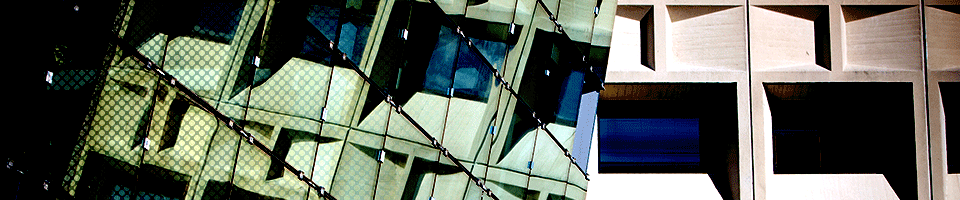Project Lockbox
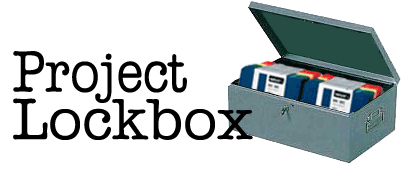
The staff of SENS have become increasingly concerned about the protection of data stored on the hard drives of faculty-owned personal computer systems. They have continued to grow in capacity, and it has become more and more impractical, and in many cases impossible, to create backup copies of the information stored in them.
Because we realize the importance of our user community's records, data, email, and other files, SENS has initiated Project Lockbox, where each faculty member can request a 2GB "lockbox" on a special disk subsystem where data will be stored securely and backed up regularly, as per SENS' Backup Policy. Your lockbox can be accessed through a drive letter on your computer, just like a CD-ROM drive or a network drive.
NOTE: Users of Macintosh operating systems prior to Mac OS X might have a different method of accessing their lockboxes.
Applying for a Lockbox
To apply for a Lockbox you must be a faculty member with a valid Engineering or NSM account. If you do not have one, please apply here: SENS Account Application. If you qualify, please send an email message to SENShelp requesting creation of your own personal Lockbox space.
Accessing Your Lockbox
Unix/Linux Users
The lockbox directories will be located in /nsm/lockbox/dept/username or /eng/lockbox/dept/username on all SENS-supported UNIX machines.
PC Users
First, enable plaintext passwords:
- Download the file for your Windows operating system from the following list. NOTE: If your download does not begin, right-click on the link to save the file to your hard drive. Be sure to make a note of where you saved the file.
- Navigate to the file on your hard drive and double-click to run the file. This is a regedit file, so it will make changes to your Windows registry; however, it will not harm your computer to run it if it has already run.
- Finally, you must reboot your computer for this change to take effect.
To map this space onto your Windows PC:
- Right-click on My Computer
- Select Map Network Drive
- In the Drive: box select L: and in the Folder: box enter \\lockbox\lockbox\dept\username (see below for more information on usernames and department names)
- Make sure that the 'Reconnect at login' box is checked. By checking this, whenever you login to your computer drive L: will automatically be set as your personal data lockbox.
Note: In the path you enter in the Folder box, username is your engineering or nsm account username and dept is the department you are affiliated with:
| bio | Biological Sciences |
| cbe | Biomedical Engineering |
| cbe | Chemical & Biological Engineering |
| che | Chemistry |
| cie | Civil, Structual, and Environmental Engineering |
| cse | Computer Science And Engineering |
| eas | Engineering and Applied Sciences |
| ee | Electrical Engineering |
| gly | Geology |
| ie | Industrial Engineering |
| mth | Mathematics |
| mae | Mechanical And Aerospace Engineering |
| phy | Physics |
| lmva | Laboratory for Molecular Visualization and Analysis |
Mac Users
To map this space onto your Mac Desktop:
- Go to the GO Menu and Select Connect to Server.
- In the Server Address box type:
smb://lockbox.eng.buffalo.edu/lockbox/ - Enter your password when prompted at the logon dialog window.
- Once connected, the Lockbox directory will open and an icon will appear on your desktop.
- Double click on your department's enclosing folder and then on your personal folder to open it.
- To disconnect, close the folder window and drag the Lockbox icon to the trash.
Considerations
The information on your computer is stored on a hard drive, a mechanical component that can fail. If this happens, all of your information will be lost and unrecoverable. Also, if your computer is stolen, the information on it will be stolen as well. For those two reasons alone, the process of backing up important information, where copies are made and stored in a separate place, is an important part of your computing efforts. Backups can be made by you, the user, on a floppy disk, Zip disk, or CD-ROM, and we strongly encourage this. Backups can also be made by us, using UB's network to transfer the data to magnetic tape or very large disk systems stored in our server room. This is a different procedure than Project Lockbox, and is detailed in the SENS Backup Policy.
Here are a few other considerations that you should be aware of when using Project Lockbox:
- Project Lockbox is intended to be used to back up a faculty member's most important files. It is not intended to back up an entire computer in an office or lab. The files you save in your lockbox are the files you would most hate to lose, whether those are email messages, data files, or administrative records.
- Project Lockbox is not intended to be used for real-time computing activities, such as running programs. The disks used for Project Lockbox are optimized for storage, and will run too slowly for satisfactory software performance.
- While the backup file system and tapes are secure, any technology can malfunction and data can be lost. We still recommend that you have a personal backup of your important data, as noted above.
- Sometimes backups don't copy correctly, or can go "bad" later, so it is important to create them frequently, and to keep several generations of them in case the most recent is unusable.
- You are the owner of the data. It will not be provided to anyone else under any circumstances.
Reporting Problems
We in SENS are excited about this opportunity to offer faculty a way to preserve crucial data. Your feedback is extremely important to us: If you experience any difficulties, from requesting a lockbox to storing your data in your lockbox, please let us know by contacting SENS. We appreciate your feedback!