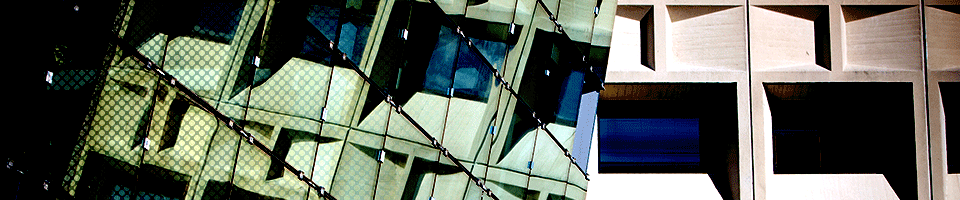Zoom
This page contains instructions for using the Zoom live remote collaboration service. Zoom provides a variety of features for conducting video meetings, webinars, and recording sessions for later viewing. Additional information will be coming soon.
Getting Started
Please go to UBIT's Zoom page for instructions on how to install and use Zoom, plus information on best practices.
A Microsoft Outlook plugin is available from the Software Center under the name "Zoom Microsoft Outlook Plugin". Screen shots showing an example how to use Software Center can be found on the SENS Software Center page.
UB’s Information Security Office recommends always requiring a password for meetings hosted using your Personal Meeting ID. Therefore, passwords will be required by default for all meetings hosted from your Personal Meeting ID. It is strongly recommended that you keep these default settings in order to best ensure your privacy while using your Personal Meeting ID. Alternately, you can generate a new Meeting ID for each meeting, and send it only to those you wish to participate. Here is information from Zoom's Meeting and Webinar Passwords web page.
Guidelines
UBIT has published two Zoom guidelines, one for general security and one with FERPA concerns in mind when recording:
- General security: http://www.buffalo.edu/ubit/services/zoom/security.html
- FERPA guideline for Recording: http://www.buffalo.edu/ubit/policies/guidance-documents/guidelines-for-recording-with-zoom.html
Licensing
By default, all customers will get a member license that allows recording, joining and hosting meetings of up to 300 participants.
Licenses for 500 capacity webinars are available on a per-event, request basis. Please submit a UBIT help ticket to request one.
Departmental paid Zoom accounts
If you are the owner for your department, it is recommended that you do the following:
Create a super admin account with a non-UB email address under your paid account. This will enable you to switch your @buffalo.edu account to UB’s site license and retain administrative control over the paid account. You can decommission your paid account once your users have transitioned to the UB site license. The transition to the UB site license is one-way.
Here’s what will happen:
When your customers visit buffalo.zoom.us for the first time, they will be asked to switch their account to the UB Enterprise zoom site or continue with the current account. We encourage them to switch, as the enterprise account has higher participant thresholds. Follow the prompts on the screen.
If customers wish to continue using the departmental paid account *in addition to the UB site*, they will need to change their login ID to the departmental site first.
Distributed IT support staff can see the screenshots for each step of the transition in this Box folder. It also contains a list of all existing paid account holders for your reference.
Exception accounts
To smooth the transition, we have copied the Webex exception groups into Zoom exception groups. In the coming weeks, we will ask that separate Zoom groups be created in each domain.
Access through UBLearns
Information on enabling a Zoom meeting in a UBlearns course can be found on the UB Learns Integrations page (scroll down to near the bottom of the page).
Training
Zoom offers higher-ed focused trainings weekly. Click here for more information.
Privacy
On March 26, 2020, Zoom released an update to the default screen sharing settings for Education accounts, in an effort to increase security and privacy for meetings. This update changed the default sharing setting to “Host Only” at the account level. This setting gives hosts the sole permission to share content within their meetings by default. For more information: https://support.zoom.us/hc/en-us/articles/360041591671-March-2020-Update-to-sharing-settings-for-Education-accounts.